PDF Extra allows for seamless text editing with support for clipboard options such as copy, cut, paste and delete.
- Open PDF Extra and choose Edit
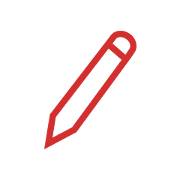
- After you select your file, tap on existing text and use the keyboard to make changes
- Tap and hold to access clipboard options
A short video guide for the process is also available below.