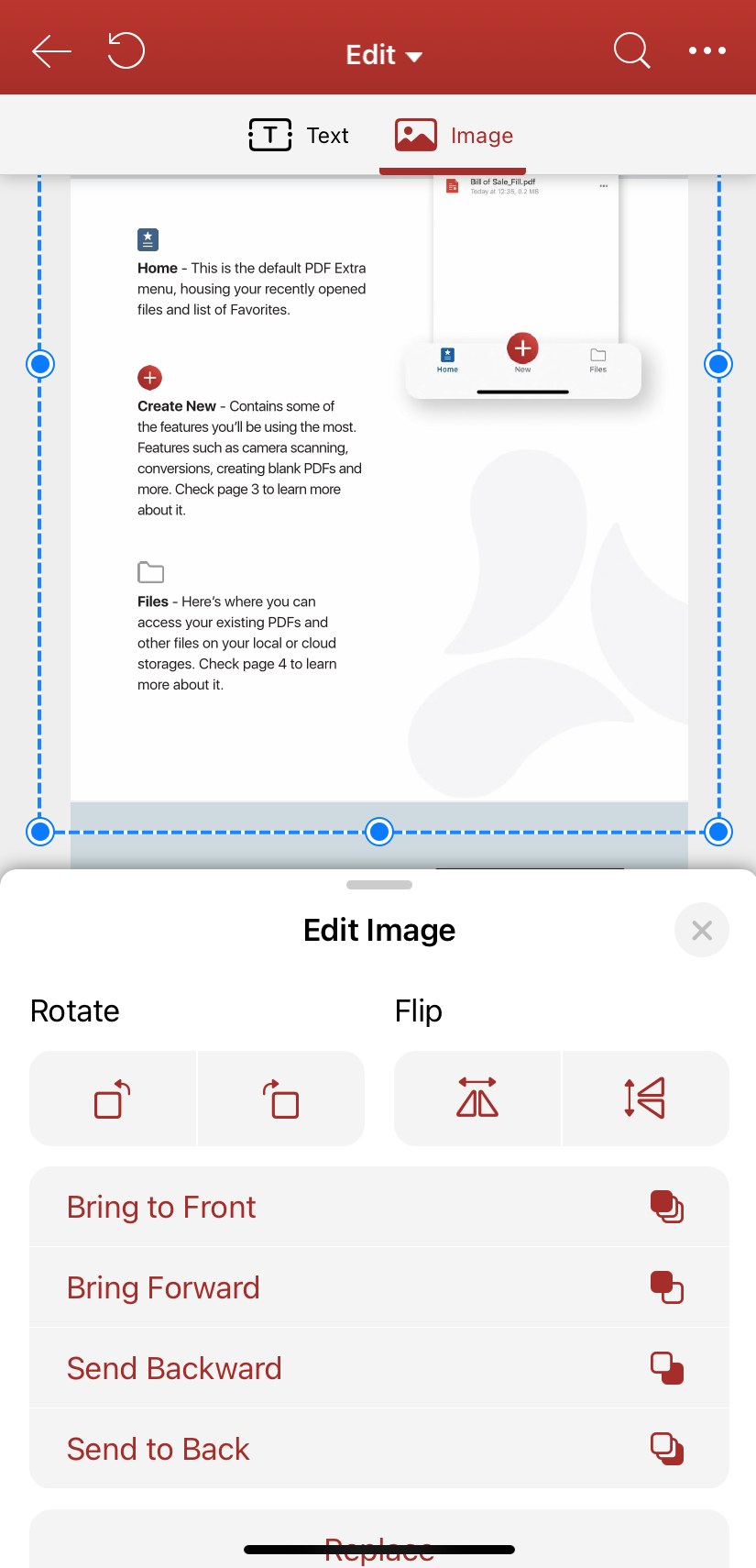The Edit Image options let you move an image or object in front of or behind other objects.
You can push an item forward or back just one level, or send it to the front or back of the stacking order of elements on the page.
- Open a PDF, select Edit.
- Tap on the object. On the floating toolbar, tap Properties.
- In the Edit Image panel, tap:
- Bring to Front.
- Bring Forward.
- Send Backward.