We probably don’t need to tell you that PDFs are an incredibly popular file format used for everything from documents and presentations to e-books and forms. This naturally means that there’s an overabundance of choice when it comes to professional PDF editing and management software. To help you alleviate choice paralysis, we’ve recently started a review series that focuses on some of the more popular tools out there, like Sejda PDF.
In today’s spotlight is a tool called PDFsam. PDFsam is a free, open-source, and all-in-one PDF solution that comes in free and paid versions. So, sit back, relax, and let us guide you through the software’s features, pricing, interface, and other deciding factors to help you answer the age-old question – is this software the right one for me? Let’s get started!
What is PDFsam?
PDFsam, short for PDF Split and Merge, is an open-source software designed to manipulate PDF files. It provides a range of features including splitting, merging, rotating, and extracting PDF pages. PDFsam comes in three versions: Basic, Visual, and Enhanced, each offering a different set of tools:
- PDFsam Basic (free): this version allows you to perform basic PDF manipulations like merging, splitting, extracting, and rotating pages.
- PDFsam Enhanced (paid): this version offers all the features of PDFsam Basic plus a variety of additional ones such as editing text and images within PDFs, adding digital signatures, converting PDF to DOCX and other formats, and filling out PDF forms.
- PDFsam Visual (paid): this version helps users perform both basic and more advanced tasks through a more engaging visual interface. For instance, you can reorder pages via drag & drop, crop and resize documents, merge files, and even secure PDFs.
Do extra with PDF Extra. Watch our YouTube videos to explore what our software can do for your document workflow.
Is PDFsam free?
Yes, PDFsam Basic is free and open-source and provides enough functionalities to satisfy the needs of most casual users, such as the ability to split, merge, and extract pages, or rotate PDFs. However, there are also premium versions available with additional features for users who require more advanced functionalities, called PDFsam Enhanced and PDFsam Visual.
What is the cost of PDFsam?
While PDFsam Basic is free, the software also offers two commercial solutions for professional users: PDFsam Enhanced and PDFsam Visual. The pricing for both versions depends on the number of users and the specific features you need. Here's a brief breakdown:
- PDFsam Enhanced: a single-user license starts at $69 (excluding VAT), with multiple user licenses available upon request. No perpetual license is available, though.
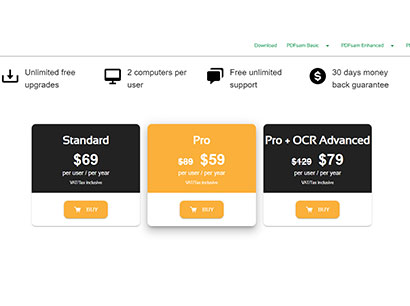
PDFsam Enhanced comes in three flavors: Standard, Pro, and Pro + OCR.
- PDFsam Visual: can be tested 14 days for free. A single-user license starts at $34.90 (excluding VAT), with multiple user licenses available upon request. It is also offered as a perpetual license at $59 (excluding VAT).
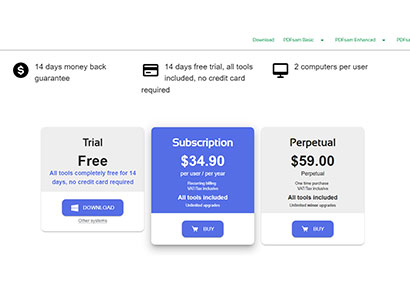
You can pay for PDFsam Visual annually or get a lifetime license.
More options are always welcome. Choose the PDF Extra pricing plan that fits you best and get immersed in our effortless cross-platform workflow.
What languages are supported by PDFsam?
PDFsam natively supports the following languages:
- English
- German
- French
- Italian
- Spanish
- Portuguese
- Russian
- Japanese
Does PDFsam sync across devices?
No, PDFsam does not currently offer cloud-based storage or syncing across devices since the software is installed locally on the user’s computer. It also lacks a web-based version, making it unsuitable for users who don’t want to install anything on their machines.
Can I use PDFsam offline?
Yes – since PDFsam has to be installed locally, all of its functions remain accessible even if you’re cut off from the web. This makes it a good option for users concerned about data privacy or who travel frequently and can’t always rely on a good internet connection.
Is the user interface beginner-friendly?
The user-friendliness of PDFsam depends on the version you choose:
- PDFsam Basic: the interface is relatively straightforward. It consists of a series of buttons and menus that allow you to select the desired PDF manipulation function. However, it has been described as disjointed since users feel like using several isolated tools that just happen to be bolted together through a common interface, which may be an issue for some.
- PDFsam Enhanced: The interface is more complex than PDFsam Basic but still relatively easy to learn. It offers additional options and features that may require some exploration to get familiar with.
- PDFsam Visual: Here, you get a version that feels like a whole product. This paid version boasts the most user-friendly interface. It provides a visual drag-and-drop interface for manipulating PDFs, making it easier for users without prior experience with PDF editing software.
For this review, we tested the Enhanced version of the PDF product. Here are our first impressions:
Simple to set up and use
From downloading the client from the official webpage to installing the program and getting it to run, everything was a smooth sail when it comes to the overall user experience.
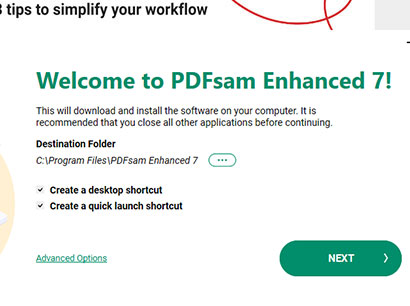
PDFsam is very simple to install - just follow the on-screen instructions.
The software also doesn’t burden you with creating a dedicated PDFsam account – you could just as easily use an already existing Facebook, Google, or Microsoft account and start working right away.
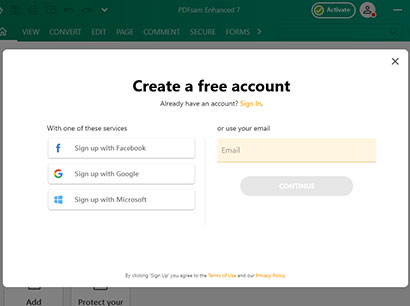
The software gives you several ways in which you can log in.
Clean visual style
On launch, the app defaults to the Home view where you can find shortcuts to the most frequently used tools. In addition, all the features are split into several self-explanatory tabs (VIEW, CONVERT, EDIT, etc.) to help you quickly find what you need without much hassle.
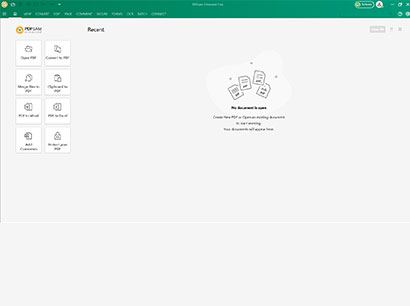
New users are met by a reasonably organized and clutter-free interface.
Flexible document workflow
PDFsam has a tab solely dedicated to easily performing batch document tasks. In addition to this and all the usual suspects in terms of PDF features (editing, OCR support, form creation, markups, and so on), we also liked the built-in spell checker and side-by-side comparison tool.
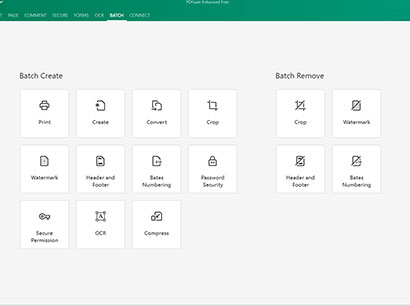
If you like working on multiple documents simultaneously, this is the app for you.
Enjoy ultimate simplicity without sacrificing functionality. Download PDF Extra today and experience the difference.
How to Activate PDFsam?
PDFsam Basic does not require any activation and you can download and use it for free without limitations. Here is the activation process for the paid PDFsam Enhanced and PDFsam Visual:
- Log into your account and click “Activate”.
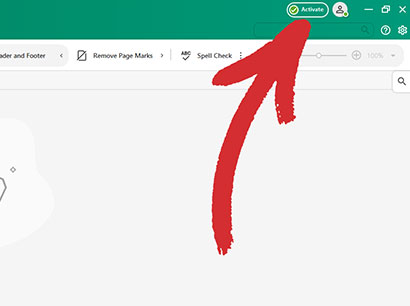
- Purchase a license from the PDFsam website.
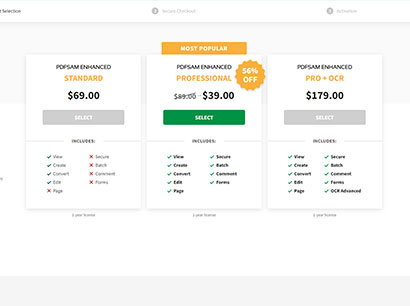
- Type in the provided code into the empty field and click “Validate”.
- Your PDFsam license should now be active.
Pros and cons of PDFsam
Every software has them, and so does PDFsam. Let’s take a quick look at what the PDF software does right and what it could do better compared to other Adobe Acrobat alternatives.
PDFsam – the good
- Open-source: the free version (PDFsam Basic) is an open-source project, which means its code is freely available for inspection and modification. This can be a benefit for users who are concerned about software security or who want to contribute to the project's development.
- Multiplatform support: the software is optimized to run on all major desktop platforms – Windows, Mac, and Linux – without hiccups or taking much disk space.
- Batch processing support: PDFsam allows users to work on multiple PDF files simultaneously, helping them do more work in considerably less time.
- Extensive feature set: PDFsam Enhanced and PDFsam Visual offer a comprehensive set of features for manipulating PDFs, including editing text and images, adding signatures and forms, and converting PDFs to other formats.
PDFsam – the bad
- Limited free version: While PDFsam Basic is a good option for basic tasks, it lacks many advanced features included in the paid versions.
- Lack of cloud storage or syncing: PDFsam does not offer cloud storage or syncing capabilities, meaning you cannot access your edited PDFs from different devices.
- Limited customization options: the interface of PDFsam, particularly the free version, offers limited customization options. In addition, users report far too many prompts to upgrade to the paid versions of PDFsam, which annoy them and disrupt their workflow.
- No mobile app available: There is no mobile app available for PDFsam as of yet, which prohibits users from working on their documents on the go or while using public transportation services.
Should you try or not? Our final thoughts on PDFsam
All in all, PDFsam is a versatile PDF editing tool that offers a good balance between features and functionality. The free version, PDFsam Basic, is a great option for users who need to perform trivial PDF work like merging and splitting documents, while its open-sourced nature allows anyone to participate in the software’s development.
For users who require more advanced features like editing text and images, adding signatures, or converting PDFs to other formats, the paid versions, PDFsam Enhanced and PDFsam Visual, offer a more comprehensive suite of tools. Of the two, the visual interface of PDFsam Visual makes it a much more user-friendly option for those new to PDF editing software.
However, PDFsam does have some limitations. The lack of cloud storage and syncing features may be a drawback for some users. Additionally, the paid versions can have a steep learning curve, and there is no mobile app available as of yet.
Ultimately, whether PDFsam is the right choice for you depends on your specific needs and budget. If you simply need to perform basic PDF editing tasks, PDFsam Basic is a great free option. However, if you require more advanced features but are also used to working in the cloud or on the go, you might be better off looking for better options within your budget, such as PDF Extra.
PDF Extra is an all-in-one solution for all your PDF needs. In addition to an in-depth text and image editor, you also get useful features like:
- OCR support: make any scanned document into an instantly searchable PDF with the click of a button.
- PDF markups: add comments, highlights, strikethroughs, and anything in between.
- Reliable conversions: convert PDFs to popular file formats and back while retaining the formatting intact.
- Fill & sign: create custom PDF forms and sign using premade signatures, images, or your keyboard.
- Organize your work: drag & drop page reordering, high-quality PDF compression, page extraction and rotation, and file merging are just some of the things available.
- Hacker-proof your PDFs: add passwords, encryption, digital signatures, time stamps and even custom user permissions for the ultimate PDF protection.
You also get offline mode, free cloud storage via our proprietary MobiDrive cloud service, as well as Android and iOS support to help you work on PDFs with ease anywhere you go.
Revolutionize your PDF workflow. Get a lightweight app that works on desktop and mobile, offers easy cloud transfer, and has everything you need to get your work done to a professional standard.
Want more product reviews?
Read about our experience with other popular PDF editors: