You downloaded and subscribed to PDF Extra on Google Play. Follow the steps below to cancel your subscription on your Android device:
1. Open Google Play Store. Make sure you’re signed in to the correct Google account.
2. Tap your profile picture in the upper right corner, then tap Payments & subscriptions.
3. Select Subscriptions and find the subscription you want to manage. Tap Cancel subscription.
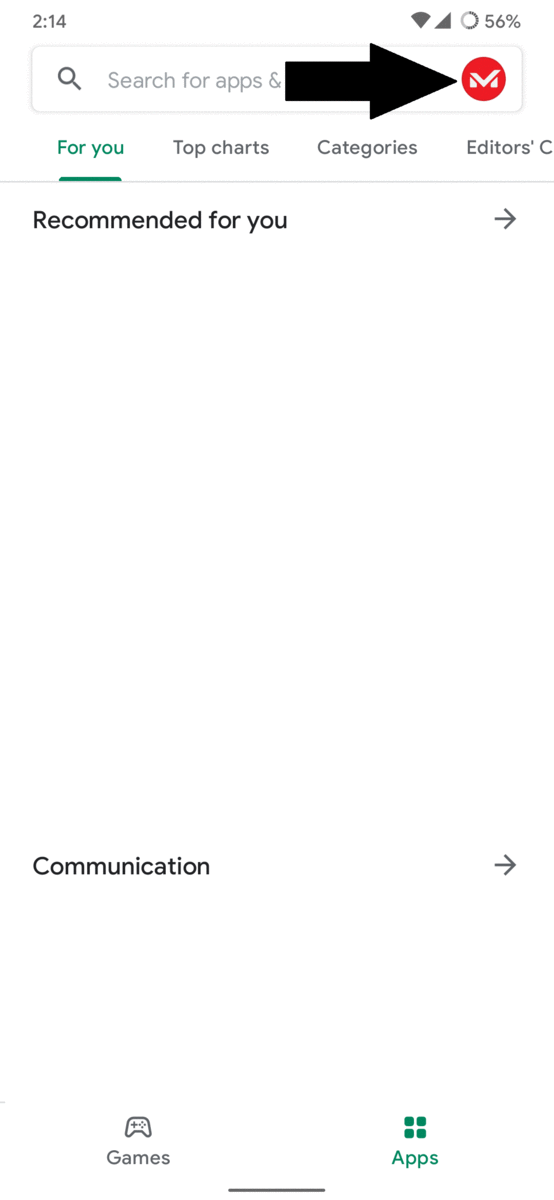
On your Windows PC:
- Go to play.google.com
- Check if you’re signed in to the correct Google Account.
- On the left, click My subscriptions.
- Select the subscription you want to cancel.
- Click Manage and then Cancel Subscription.
For further information on subscriptions and payments, and troubleshooting, visit Google Play
Help.
Uninstalling the app will not cancel your subscription. You must cancel your subscription to end the subscription.