Despite being well known for their extreme reliability and accessibility across many different platforms, PDFs are very limited interactivity-wise. This means that they are not a good pick when working with websites. Luckily, HTML exists, thanks to which you’re comfortably scrolling through this article on your PC or mobile phone.
So, join us and keep on reading to learn:
- What is HTML and its main uses
- Reasons to convert PDF to HTML
- How to turn a PDF file to HTML
- When to choose PDFs over HTML
- Answers to frequently asked questions
Let’s begin!
What is HTML?
Short for HyperText Markup Language, HTML is the building block of web pages, making it an incredibly web-friendly format. HTML structures web content through a series of blocks and tags which ultimately decide how your content is going to be displayed in a browser. You can think of HTML as the skeleton of a web page – without it, your texts will be a hot mess of numbers and letters that won’t make any sense. Here is a more detailed breakdown of HTML:
- Building blocks: HTML consists of a variety of distinct and easily recognizable elements, such as headings, paragraphs, images, lists, and tables.
- Tags: Each element is defined by a tag which is written as angle brackets surrounding keywords (for instance an anchor tag begins with <a>).
- Attributes: Tags can have "src" attributes that provide additional information about the element (for example an image attribute could specify the type of image uploaded to the web page).
HTML is mainly used for creating web pages and is what powers hyperlinks and embedded multimedia, such as YouTube videos. However, it is also occasionally used as an offline storage medium (for instance to save user form submissions) or in the creation of static catalogs or brochures.
Why Convert PDF to HTML?
There are many reasons why you would want to turn your static PDF into a more web-friendly format. For starters, HTML content is extremely mobile-friendly and adapts to any screen size, which will make your content accessible to more readers (according to a recent Statista research, 58.67% of the worldwide website traffic in the last three months of 2023 came from mobile phones). Here are four more reasons why you should consider using a PDF to HTML converter:
- Improved interactivity: hyperlinks, tables of contents, and embedded media are all possible once you convert PDF to HTML.
- Widely accessible: HTML can be adapted to work with any screen reader and provides multiple text scaling options.
- Superior visibility: the clear and orderly tag structure of the HTML can be easily indexed by search engines, potentially reaching a wider audience. You also don’t need dedicated software to view HTML content, which is not always the case with PDFs.
- Easier editing: editing PDFs is not simple and that’s by design. However, this may become a problem If you need to make quick changes to your content. Converting PDF to HMTL will therefore make your editing experience much smoother.
How to convert PDF to HTML
There are several methods for converting PDFs to HTML, both online and offline. In this article, we'll focus on how to achieve great conversions with PDF Extra – a powerful all-in-one PDF creation and management software that supports this and many other types of file conversions, such as PDF to Word and PDF to image.
- Launch PDF Extra.
- From the home screen, navigate to More → PDF to HTML.
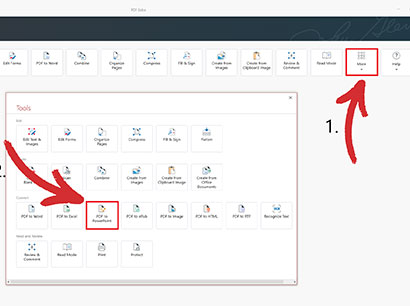
- Choose where your document is located.
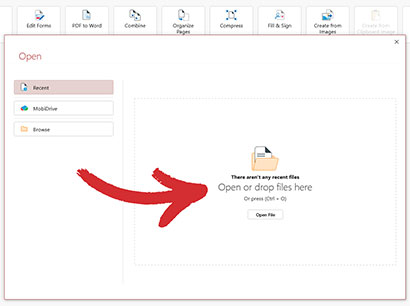
- Choose where you want to save the HTML version.
- Sit back while PDF Extra works on your conversion.
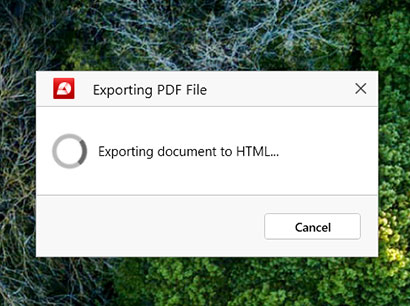
- Congratulations – you now have a web-friendly document!
When to choose a PDF over HTML
Despite the indisputable benefits of HTML, there’s a good reason why the PDF is still going strong decades after it first premiered on the global web scene. Here is when converting HTML to PDF makes sense:
- Print-friendly format: when it comes to physical printing, you can rely on PDFs to always retain their original formatting and image quality. In contrast, HTML is difficult to read when printed out, especially since images will also be displayed as written text.
- Document security: the PDF is one of the most secure file formats to date. Among the more popular PDF protection settings are the ability to include passwords, 256-AES encryption, digital signatures, and custom user restrictions.
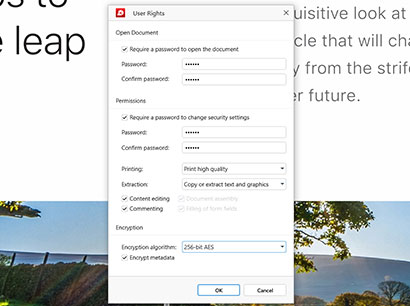
- Legal and official documents: legal contracts, official certificates, and other formal documents are typically handed out as PDFs since that way they can be read and stored locally on any device all while retaining the original formatting. The PDF file format may also be mandated by specific regulatory requirements for security reasons.
- Can be used offline: Unlike HTML content which relies on your browser to do all the heavy lifting, another reason to convert a PDF to HTML is that the former can be freely viewed, edited, and stored offline just like any other regular document.
Tips for accurate PDF to HTML conversions
While most tools will generally do a good job of turning a PDF into HTML without your input, there are a few unwritten rules you can follow to ensure the best conversion results. So, before you upload your next file for conversion:
- Evaluate the quality of your PDF: the better your PDF’s formatting is, the higher your chances are of getting the results you need with minimum effort.
- Optimize the size of your images: compress PDFs to reduce the image size and improve their web loading times once they’re converted to HTML.
- Check for font compatibility: ensure that the fonts used in the PDF are web-safe fonts or embed the fonts in the HTML file to maintain consistency.
- Test across a variety of devices: test the converted HTML file across different devices and browsers to ensure that everything looks and feels great to use.
- Review before you upload: Don’t just blindly copy and paste the HTML code after conversion. Review the output of your PDF to HTML converter up close and see if you can further optimize your content with a few edits.
Frequently asked questions
How to convert PDF to HTML without losing formatting?
The result of your PDF file to HTML conversion will highly depend on the complexity of the original PDF. Simpler PDFs with basic layouts tend to convert well, while PDFs with intricate formatting or embedded objects might require some follow-up edits.
How do I import a PDF into HTML?
To insert a PDF into HTML, you can use the "embed" and "iframe" tags and play with the size parameters until you're satisfied with the result.
Is it possible to convert scanned PDFs to HTML?
Yes, but with limitations. Scanned PDFs are essentially image files and lack the underlying text structure of a regular PDF. With PDF Extra, you can perform Optical Character Recognition (OCR), which will then allow you to accurately convert the contents of your file as HTML.
How to convert PDF to HTML code for email?
Use PDF Extra’s built-in tool to one-click convert PDF to HTML for Mailchimp or any other email client.
How to link to a PDF in HTML?
- Use the <a> tag to create an anchor tag that will define the clickable element in your HTML code.
- Replace "your_pdf_file.pdf" with the actual URL of your PDF file. This can be a local file path on your server or a publicly accessible online location.
- Replace "Click here to download the PDF" with the desired text for your link. This text will be displayed on the webpage and act as the clickable element.
If done correctly, clicking the text should instruct your browser to download the PDF.
Can I customize the appearance of the converted HTML?
Yes, the converted HTML file is essentially a standard web page that you can beautify using Cascading Style Sheets (CSS) – a popular style sheet language. With CSS, you can control elements like font size, colors, layout, and spacing, giving you almost infinite ways in which to express yourself or your brand.
Final thoughts
Converting PDF to HTML opens up a world of possibilities for creating dynamic and interactive web content. Whether you're looking to enhance user engagement, improve search engine visibility, or optimize accessibility, HTML provides all the tools and flexibility you need to strengthen your online presence and unlock the full potential of your PDF documents. Just remember to always source high-grade PDFs and double-check the work of your PDF to HTML converter to provide the best possible reading experience on any device.
Not looking for HTML conversions?
Check out our guides on the remaining file conversion types supported by PDF Extra: