Working with PDF files can sometimes feel like navigating a sprawling labyrinth, especially when dealing with complex multi-layered documents. The trouble with these in particular is that they can often appear incomplete or downright weird when printed out, not to mention their great size. Luckily, there is a quick solution. You’ve guessed it – we’re talking about flattened PDFs.
Okay, so what does flatten a PDF mean, exactly? We’re glad you asked! Grab a coffee and get comfy, because we have a lot to go through – we promise it’ll be worth your time. Let’s begin!
The magic of PDF flattening explained
Simply put, PDF flattening is the process of bringing multiple layers of text, PDF images, and other elements together into a single static layer. This means that any interactive elements within your document will now be uneditable, for instance:
- Form fields
- Checkboxes
- Dropdown lists
- Radio buttons
In fact, it’s even making PDF annotations permanent, so, for example, any comments you might have added previously will now become part of the native text.
Think of this as turning a multilayered cake into a thick pancake – the original content is all still there, it’s just crammed into a much more compact format. In PDF terms, you get a one-dimensional PDF that is smaller in size and extremely printer-friendly.
However, since PDF flattening makes content uneditable, it’s generally recommended to make a copy of your original file beforehand so that you still get to keep all the fillable form fields and comments if you ever need them or in case the file breaks on you unexpectedly while it’s being flattened. Luckily, PDF Extra automatically does this for you, but more on that a bit later!
When to use a PDF flattener
Why you may not have heard of PDF flattening before, it is pretty much the norm in the printing industry. In fact, if you’re submitting your business card, brochure, or your new novel in PDF form, chances are the agency you work with will ask you to hand them a flattened copy.
Purchased a code online? Activate your license here:
There are several reasons why you would want to have a flattening tool in your PDF editor arsenal. Here is a quick rundown of some of the most common ones:
- Security: since flattening a PDF makes fillable form fields and other content uneditable, you can use this to prevent unauthorized changes to sensitive information.
- Printing: flattened PDFs ensure that all visual elements, including annotations, are present and accurately printed, getting better results with less paper waste.
- Usability: a flattened document renders faster, takes up less storage space, and is less likely to cause PDF applications to crash or freeze.
- Compatibility: since comments and other flattened annotations become part of the native text, this ensures that they will be accurately displayed across all PDF readers.
With these benefits in mind, let's explore the idea of how to flatten PDF using PDF Extra.
Flattening PDFs with PDF Extra: A Step-by-Step Guide
As with any other feature, this one also follows our core belief, which is that simplicity should always come first. Here is how you can get your first PDF flattened in no time at all.
1. Download the app from our website.
2. Open your PDF file in PDF Extra.
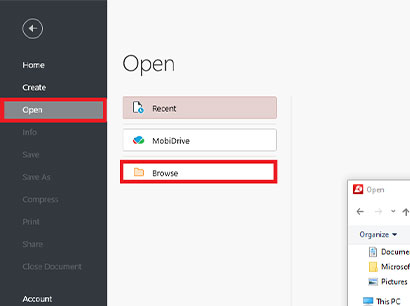
3. Inspect the content carefully. Check if there are any annotations or other interactive elements that you don’t want to end up in the printed version of your PDF.
4. Go to “Annotate” → “Flatten” and choose where to save the file.
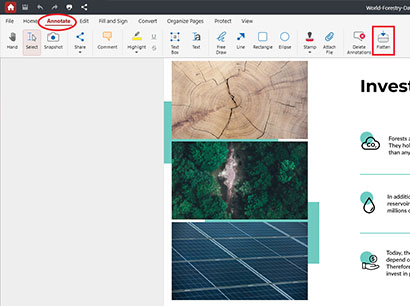
5. PDF Extra will ask you to confirm your choice. Simply click “Apply” to continue.
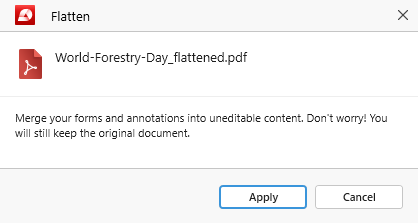
6. Your file will be saved as file-name_flattened, keeping the original intact.
That’s it! Your PDF is now flattened and ready for sharing, storage, or printing.
What about online flatten PDF tools?
It’s no secret that almost anything worth doing is infinitely more convenient in a web browser. One major advantage of online PDF flattening tools is that you won’t have to worry about installing any software, which can be a lifesaver if you're short on storage space or not that keen on using software from an unknown developer on your machine. Most such services are also free, and to add the cherry on top, some tools also allow you to quickly create a shareable URL containing your file.
Using a 32-bit machine? Get the right version of PDF Extra and unleash your inner creativity.
However, one big variable here is your internet connection – if it's slow or decides to time out during the PDF flattening process, you’ll likely lose the file and will have to start from scratch. But the even more worrying aspect of online tools is the risk of getting your data sold or stolen, which is why it’s generally not recommended to use these when dealing with sensitive content. And if you're dealing with a massive PDF file, online flattening might not be your best bet as it could take ages for the file to get processed or you could face size limitations.
This is why it’s best to have a dedicated offline tool that can handle all PDF organizing, editing, and formatting tasks for you as not only will it get the job done faster and better, but you will also rest assured knowing that your privacy or that of your clients is safe and sound.
Common Questions About PDF Flattening Answered
As with all things in life, nothing is as simple as it first seems. Below, we’ve listed some of the most commonly asked questions by people who regularly use PDF Extra and similar products.
Does PDF flattening affect the quality of the file?
When you flatten a PDF, it's typically converted into JPEG, which may cause a slight reduction in quality. However, this decrease is usually so small it’s hardly ever noticeable. Still, if you want to maintain the quality and also have a small file, try compressing the PDF first before flattening it for the best results.
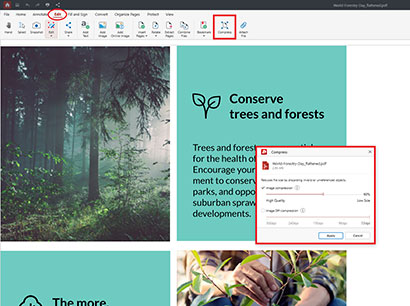
In PDF Extra, you can access this feature through “Home” → “Compress” or “Edit” → “Compress”. Depending on how small you want the file to get, you can compress just the text or the image content of your PDF, but be careful not to go overboard to avoid degrading the image quality. For those of you in a hurry, we also offer a free, no-hassle web compression tool.
Can I edit a flattened PDF?
Contrary to popular belief, flattened PDFs can still be edited even after the fact. You can mark up and select objects within the flattened file, including bitmap images like signatures. And even if you weren’t able to do any proper PDF editing, that would still not have been a problem since PDF Extra automatically creates a copy of your file with the “_flattened” name extension, keeping your original settings intact.
Will flattening my PDF change my signature?
If you're concerned about your PDF signature being altered during the flattening process, simply avoid adding it as an image. Instead, sign the document by drawing it in and then flatten it. Since a handwritten signature is considered an annotation rather than an image, it will become merged with the rest of the PDF content, ensuring that its quality isn't compromised.
Final thoughts
PDF flattening is an essential skill for anyone working with digital documents and involves merging multiple document elements into a single “flat” layer. In the process, the PDF flattener removes any and all interactive elements, creating a new and simplified PDF file that is smaller in size, printer-friendly, and compatible across all reader devices. It’s also much more secure than a regular PDF, although this measure on its own is not enough and so further PDF protection is recommended to stay on the safe side. We urge you to go ahead and give PDF flattening a try – you'll be amazed at how much simpler your PDF workflow will become! Try our app free of charge today!