Sharing files with others
Sharing makes everything better. If you’ve found a book inspiring and want to share it with your peers, all you have to do is click on the “Share”  icon and choose whether to send your PDF file as a cloud link, an email attachment, or a zipped attachment.
icon and choose whether to send your PDF file as a cloud link, an email attachment, or a zipped attachment.
Optimizing file size with PDF compression
In case your file exceeds the allowed limits of your email client, you can also take advantage of the built-in PDF compressor  , which will reduce the size of your file without degrading its quality. You can access the compressor from the “Home” menu by going to “Tools” → “More” → “Compress”.
, which will reduce the size of your file without degrading its quality. You can access the compressor from the “Home” menu by going to “Tools” → “More” → “Compress”.
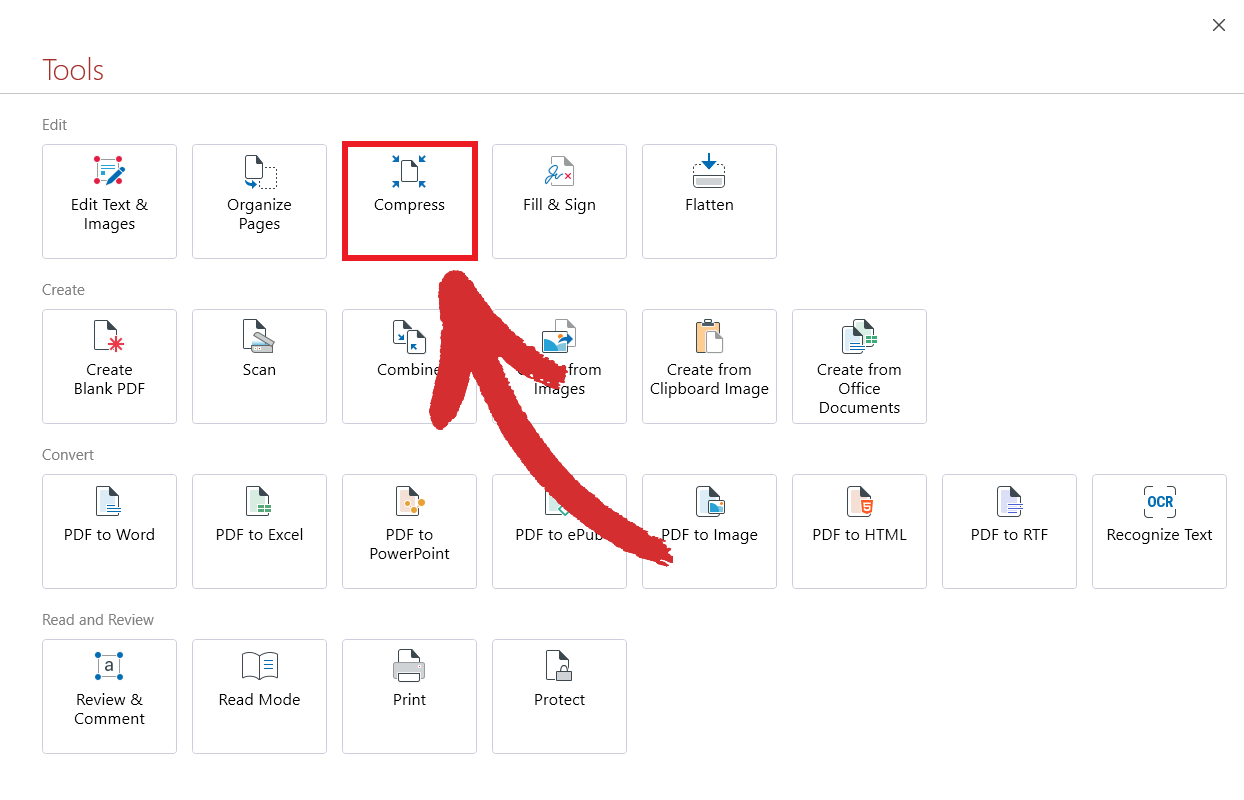
You can compress both text and images. For print work, you can also enable DPI compression to ensure that your images will look great on any physical medium even post-compression.
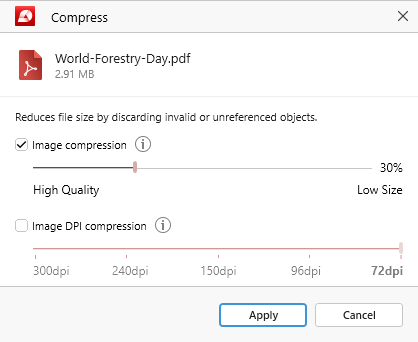
Read our chapter on PDF file compression to learn more about this feature and use it to its fullest potential.