Adding text boxes to a PDF
 In MobiPDF, clicking on the “Add Text” icon in the top toolbar will enable you to insert your own written content anywhere you like, including on top of images. Each time you click on a text while in “Edit” mode, it will be highlighted by a rectangle, better known as a “text box”.
In MobiPDF, clicking on the “Add Text” icon in the top toolbar will enable you to insert your own written content anywhere you like, including on top of images. Each time you click on a text while in “Edit” mode, it will be highlighted by a rectangle, better known as a “text box”.
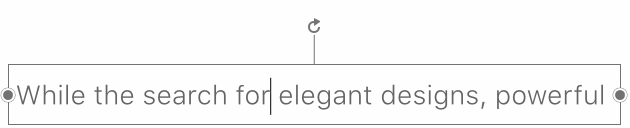
Each text will reflow within its text box so that any changes you make look natural. Text boxes are also independent of one another, meaning any changes you make in a text box will not affect the others to preserve the original layout and formatting.
Working with a text box is simple. Clicking it will allow you to:
- Edit, erase, or rewrite PDF text within the text box
- Expand or retract the text box via the dot-shaped handles
- Rotate the text by holding and dragging the rotation handle (↻)
- Move the box around by holding and dragging its outlines (
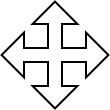 )
)